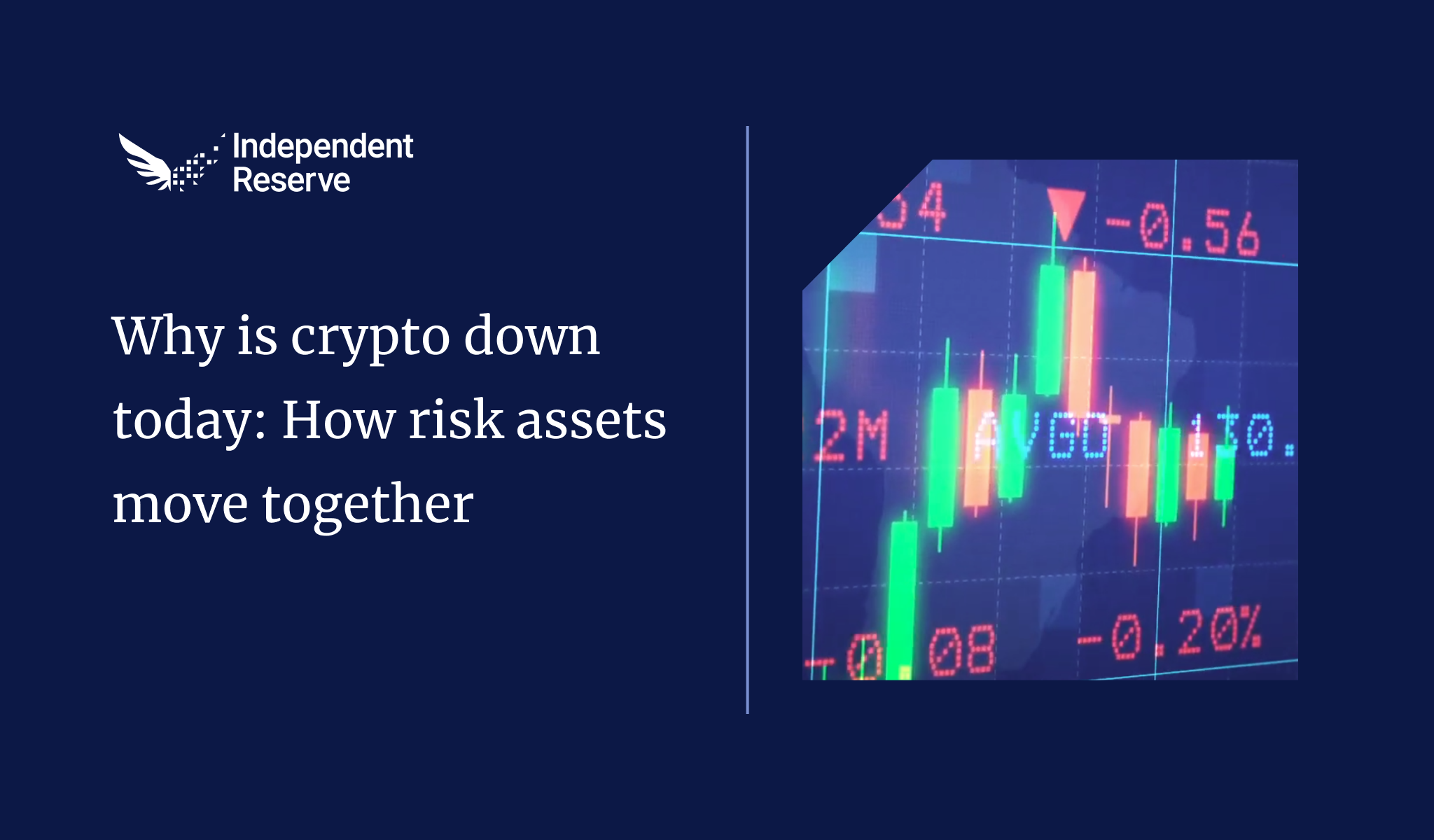This article will help you sign a message for an Ethereum wallet you have imported into MetaMask. This article assumes your wallet is already setup with MetaMask, and you have a basic understanding of how to use MetaMask.
To sign the message, we are going to make use of another service called MyEtherWallet. First we need to connect MetaMask to MyEtherWallet:
- Go to the MyEtherWallet page, and click the Access my wallet button.
- Select the
Browser Extensionoption - A MetaMask popup should appear, but if it doesn’t click the MetaMask icon at the top of your browser
- You should see a
Connect With MetaMaskwindow. Select the relevant account(s) and clickNext - Review the access you’re granting, and if you’re happy click
Connect
Your wallet is now connected to MyEtherWallet. You may now follow the signing instructions on this page, scroll down to the Sign a message with your wallet address section.