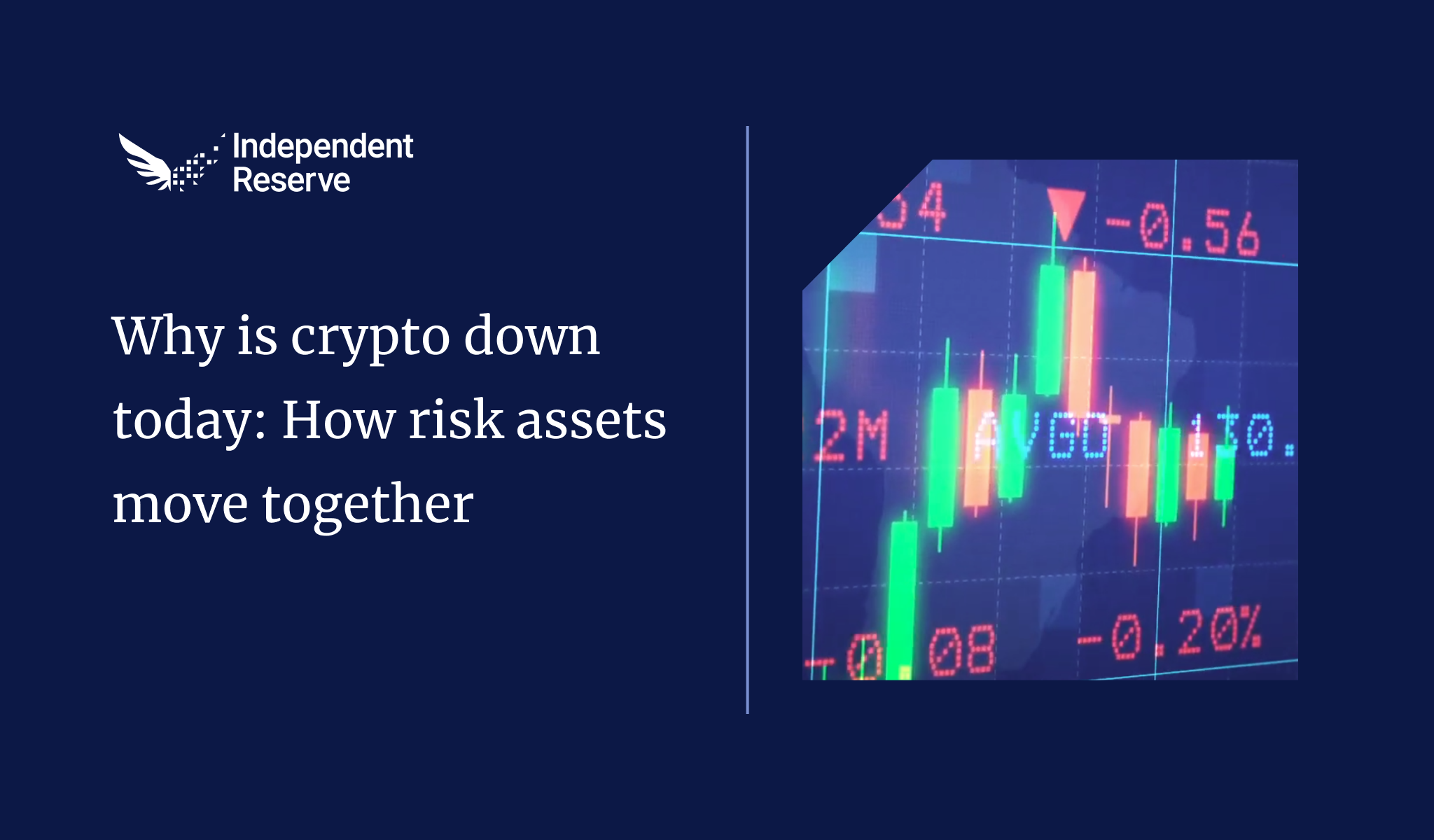Deposit Bitcoin using your desktop browser
1. Log into your Independent Reserve account and select Accounts at the top of the page.
2. Locate the Account Balance section and in line with BTC, click deposit (down arrow).
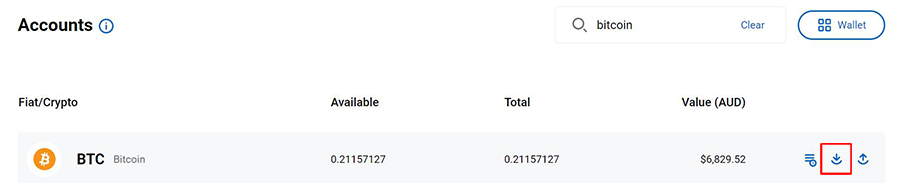
3. A pop-up window will appear with a unique BTC wallet address to send funds to.

4. Copy the deposit address provided by Independent Reserve and paste it into the corresponding platform’s withdrawal address section.
5. Once your BTC has been sent, you should see the funds initially registered in your Independent Reserve account as Unconfirmed. Once the required confirmations on the blockchain are reached, the deposit transaction should update to Confirmed.
Note: The transfer will need to be confirmed by the network first to then become available for trading.
Required confirmations: https://www.independentreserve.com/help/faq#cryptocurrencyRequiredConfirmations
6. Once processed, the BTC will be credited to your Independent Reserve account and show in your ‘Available’ balance.
7. You can view more information on your recent transactions by navigating to the Transaction History sub-tab.
If your looking to purchase Bitcoin in Australia, read this article on how to buy using a market order.
Deposit Bitcoin using your Independent Reserve Mobile App
1. Log into your mobile
2. Click on Wallets
3. Click on Bitcoin and select Deposit
4. A pop-up window will appear with a unique BTC wallet address to send funds to. Copy the deposit address provided by Independent Reserve and paste it into the corresponding platform’s withdrawal address section.
Note: The transfer will need to be confirmed by the network first to then become available for trading.
Required confirmations: https://www.independentreserve.com/help/faq#cryptocurrencyRequiredConfirmations
5. Once processed, the Bitcoin will be credited to your Independent Reserve account and show in your Wallet balance.