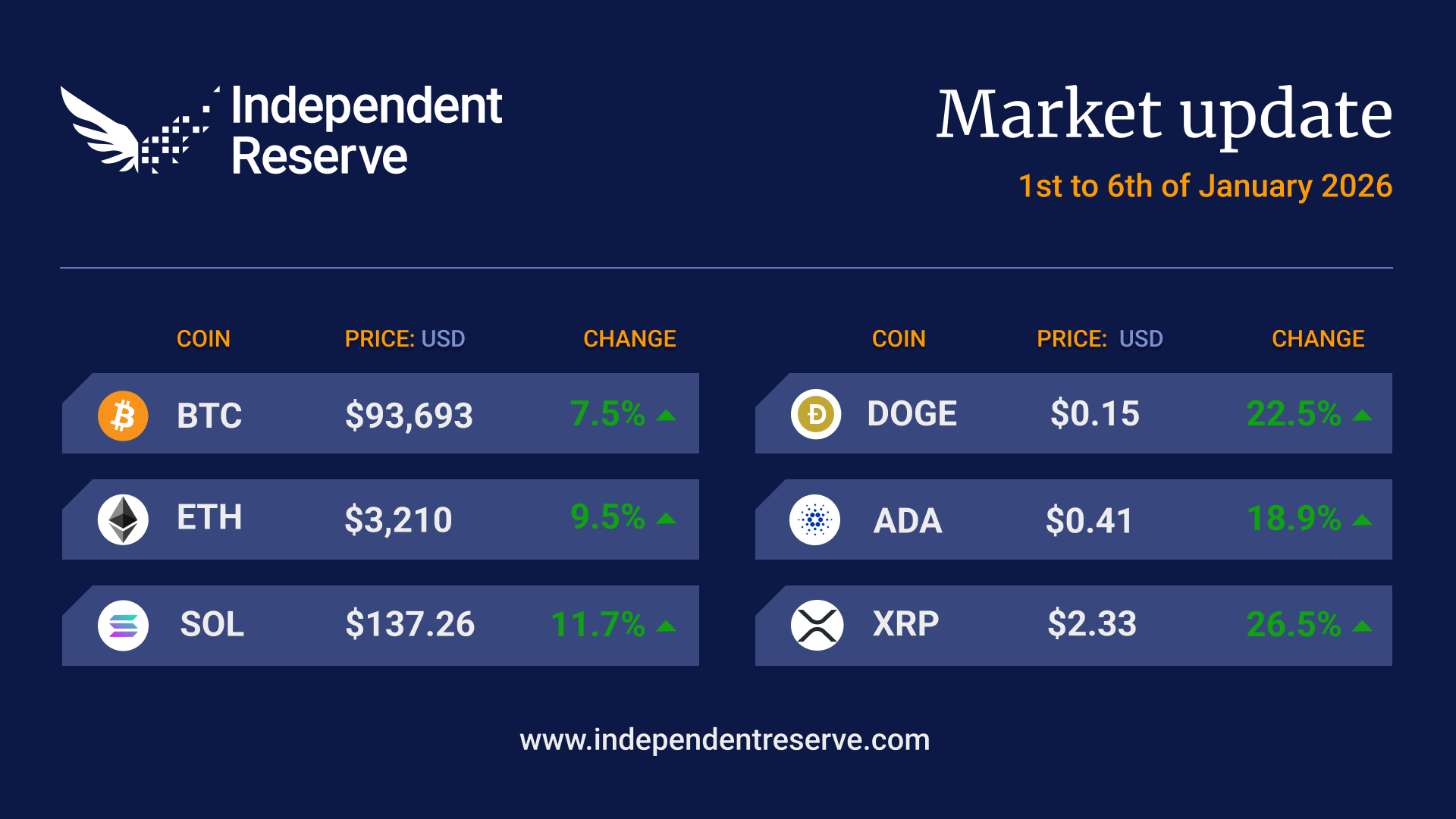Before you get started
Here are some of the things you’ll need to have ready. If you don’t have all of the documents straight away, you can proceed with creating the account and the verification support team will request them later on.
- You must be a director or able to act as legal representative of this fund
- A copy of your Government ID (such as a driver’s licence or passport)
- Your proof of address:
- The proof of address must be less than 6 months old
- Phone bills and PO boxes are NOT accepted
- Accepted documents include bank statements, utility bills (Gas, water, rates) or Government-issued documents (e.g. ATO, vehicle registration, etc.)
- Pen and paper
- Your mobile phone
- Fund details (Fund name, ABN, ACN, trustees, etc.)
- Trust deed (Cover page and signature page)
How to create a trust account to buy Bitcoin and crypto
1. Go to Create Account
2. Enter a Username, Email, and Password.
3. Review our Terms and Conditions and Privacy Policy and acknowledge you have read them.
4. Enter the Confirmation code emailed to you.
5. Enter your country of residence.
6. Select your account: Trust.
Note: You will need the follow details ready:
> Full name
> Date of birth
> Home address
> Phone number
> Photo ID & proof of address (required for withdrawals)
7. Select your First and Last name and Date of birth.
Note: Be sure to enter your name as it appears on your legal ID. For example, if your name is Samuel, do not enter “Sam”.
8. Enter your home address and click Next.
9. Enter your mobile number and click Next.
10. Verify your mobile: Enter the confirmation code messaged to your mobile, and click Next.
11. (Optional) Set up Two-factor authentication (2FA). Learn about 2FA.
12. Photo verification: Under Australian law, we need to verify you using your ID documentation and a selfie. Use the QR code provided to proceed, then click Next.
13. ID documentation! Scan the QR Code with your mobile phone to scan your preferred ID. You can choose from the following options:
- Driver’s license (recommended)
- Passport, or
- Another government issued photo ID
If there are troubles scanning your ID, you can instead manually upload your documents.
14. Liveness check! Once your chosen ID has been uploaded, you’ll be prompted to take a selfie with your phone camera.
15. Provide a proof of address document, accepted documents include bank statements, utility bills (Gas, water, rates) or Government-issued documents (e.g. ATO letter, vehicle registration letter, etc.).
Note: The proof of address must be less than 6 months old. Phone bills and PO boxes are NOT accepted.
16. Select your Account purpose in the drop-down box and your Source of income.
17. Enter your trust’s official name, the Australian Business Number (ABN) and Australian Company Number (ACN) associated with your trust. Click Next to continue.
18. Upload the cover, schedule and signature page of your trust deed. Click Next to continue.
19. Select either “Individual” or “Corporate” as a fund trustee.
20. Enter the fund trustee details, including an upload of the trustee’s photo ID. Click Next to continue.
21. Add any additional trustees and then click Next.
22. Confirm all the details are correct, check the confirmation box and click Next.
Congratulations! Your account is created and awaiting verification.
Verification submitted; what happens next?
- Please allow 24 hours for our team to assess your application.
- You will receive a support message if our verification team requires further documentation or clarification.
- Once your trust account is fully verified, you will receive a confirmation email and you’ll be able to deposit, withdraw, and trade.